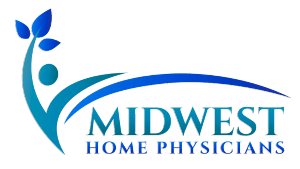Updox.com Telehealth Introduction
A quick visual guide to using the Updox Video Chat application.This is a quick visual guide to accessing and using the Updox.com Telehealth videochat application for use with Practice Fusion. Updox is a secure, HIPAA-Compliant telehealth platform closely integrated with the Practice Fusion EHR. With Updox, our Telehealth services will guarantee compliance with HIPAA requirements and pursue optimal MIPS documentation and accountability standards.
Quick Launch From PracticeFusion
If you are already logged into PracticeFusion as an authorized Practitioner, you can initiate all the steps below and launch the Updox Telemedicine App from any patient’s chart view. Look for the “Start Video Chat” button next to the SOAP encounter controls as shown in the picture:

Wait for your counterpart to click on the link
Updox will either email or text the secure link for the session room to your counterpart. Your camera’s video feed will be displayed along the bottom right of your screen for laptops and tablets or the top right for smartphones.
Your counterpart will have ten minutes to accept the invitation. You can cancel and send additional invitations as required.
Closing and Recording Session Notes
Remember to add session-specific notes as necessary.Once your telehealth session is complete, Updox will record session logs, including timestamps and chat contents, for future reference. No further action is required.